Alright, so I wanted to dive into how I got the crossplay working for MLB The Show 23. It’s something I was really keen on trying out because a couple of my buddies have different consoles than me. I’m primarily on PlayStation, and one friend’s got an Xbox, another just picked it up for the Switch.
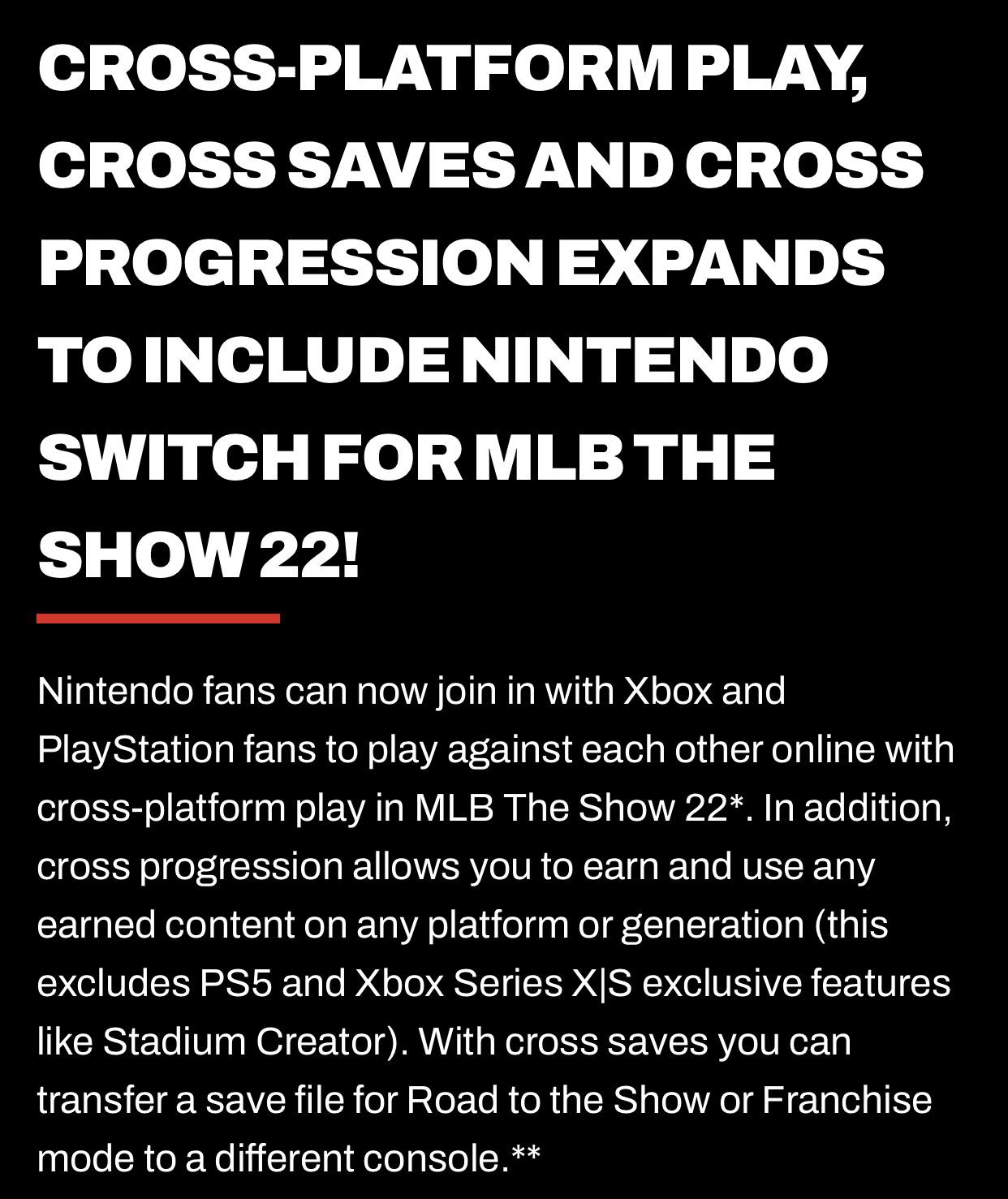
Getting Started: The First Hurdle
First thing I did was boot up the game on my PS5. I remembered hearing about crossplay being a feature, but you know how it is, sometimes things don’t work as advertised. So, I poked around the main menus. Looked through settings, online modes, that kind of stuff. It wasn’t immediately obvious like a giant “ENABLE CROSSPLAY” button, which honestly, would have been nice.
I figured it probably had something to do with the online account system. Found the section related to my profile and online play. There was an option or prompt, I forget the exact wording, about linking accounts. This seemed like the logical path.
The Account Linking Shuffle
Turns out, you need an MLB The Show account. This is separate from your PlayStation Network ID, your Xbox Gamertag, or your Nintendo Account. It acts like a central hub. I already had one from a previous year’s game, which made it a bit easier. I just had to make sure my PSN was linked to it.
For my friends, it was their first time. They had to go through the process of creating a new MLB The Show account and then linking their respective console accounts (Xbox Live for one, Nintendo Account for the other) to it. This usually involves:
- Going to the linking section in the game menu.
- Getting a code or maybe scanning a QR code.
- Going to the MLB The Show website on a phone or computer.
- Logging in or creating the Show account there.
- Entering the code to link the console.
It took them a few minutes, a bit of back and forth messaging me asking “did I do this right?”, but they both got it done.

Finding Each Other Across Platforms
Okay, so accounts linked. Now, how do we actually play together? This was the next bit that wasn’t super intuitive at first.
You can’t just search for someone’s Gamertag if you’re on PlayStation, or vice-versa. You need to use the MLB The Show username that’s tied to that central account we just linked. There’s a friends list section within the game itself, separate from the console’s main friend list.
I had my friends tell me their MLB The Show usernames. I went into the game’s friend system, found the option to ‘Add Friend’ or ‘Search Player’, typed in their usernames, and sent friend requests. They got notifications inside the game and accepted.
Initiating the Crossplay Game
Once we were friends within the MLB The Show system, it was pretty straightforward. We decided to play a simple online exhibition match.
- I went to the online modes.
- Chose to play with friends or invite a friend.
- My cross-platform friends showed up right there on the list, alongside my PSN friends who also had the game.
- Sent the invite.
- They received it in their game, accepted, and boom, we were in the pre-game lobby together.
We could see each other’s usernames, ready up, choose teams, stadiums, everything worked just like playing someone on the same platform.

The Actual Experience
Gameplay felt smooth. Honestly, I couldn’t tell I was playing against someone on a different console. No weird lag spikes that seemed platform-specific. It just felt like a normal online match in The Show. We played several innings, graphics looked fine on my end, and controls were responsive.
We used Discord for voice chat, just because we always do. I didn’t test the in-game voice chat across platforms, so I can’t really comment on how well that works. But for just getting into a game and playing, it was seamless once the initial setup was done.
Final Thoughts
So yeah, getting MLB The Show 23 crossplay working wasn’t too complicated. The main step is really just making sure everyone has an MLB The Show account and has linked their console account to it. After that, adding friends via the in-game system using those specific usernames is key. Once you’re past that setup, inviting and playing feels natural. Definitely a cool feature, glad they included it and kept it relatively simple to get going.





